Steps on Google Ads Setup for Search and Display Ad Networks
Search Ads - Search and Display Ads Network
Google Ads is an Advertising tool of Google, and its pay per click concept tool, to run an ad on the internet all over worldwide as our target based we can run an ad on the internet, as per our convenience how much budget we are paying that much amount clicks, conversions will get.
To start an Ads Campaign, we need to follow some steps
Before Start working on Google Ads planning you need to aware of the fundamentals of Google Ads and the Fundamentals of digital marketing.
And what is the digital marketing process how can we run or grow our business through digital marketing channels.
Initially, you need a login to your Gmail account on the Google Ads site, after you log in you will see some user interface part with clicks, impressions that is update Ads tool, you need to work with previous version tool such as shown below screenshot.
After getting the normal or original version Ads Tool initially before starting any campaign, you have to refer “ billing & payment ” option. Why we have to process this first means, In start only, If we fill up the amount how much budget we have for this specific ad campaign, so we can plan on a requirement of an amount, such as if you have a minimum budget you have INR 500/-. So that you can run a campaign on Search, Display, and Video ads within the budget.
1.Fill up a Billing & payment
In the Billing and Payment Step, you have to select an option in the form Account for Individual for a single person running a campaign, if you’re doing a project for business purpose, then you have to select the Business type.
And Unregistered Account, if you choose Registered account it will ask you to pay the budget credit card only. Through Unregistered member, you can spend budget through net banking also, and all steps of google search ads and search and display networks campaign in a below video.
2.Select your Campaign type and name
First choose the campaign type name – initially, let us go with “ Search Ads and Display Ads Network “. In one network we can get all features have with search network and display network individually, then give your campaign name and make sure you’re selecting below include search patterns option,
3.Choose the geographic location where you’d like ads to show
Here you have to make a decision about how long you’re targeting your business. If you are aiming especially for a particular country or state target or you can focus on All countries.
Click let me choose an option, and then you select a specific city or state, and you can remove a particular city a specific. If you wish don’t want to run a campaign at your hometown place, you can select with exclude option in the advanced search option
4. Choose your “ bid strategy “ and set your daily budget
Change the default bid strategy to on your requirement strategy based you’re looking for conversions or clicks for your business leads; then you can go with “ Maximise Clicks “ strategy bid If you select Manually means, you need to per each campaign manually, whereas for Maximise Clicks or conversions strategies. Just you have to pay the “daily budget “ and “max budget per click.”
Such as if you pay INR 100/- per day and per click max you pay INR 10/-. Google will take care of on your max click per budget, suppose in auction competitors put a lesser amount than you; such competitor amount is 5 Rupees, so your cost per click would be less
5.Selecting an Ad Extensions
For every ad extensions, you have different results, in which you want to prefer you can choose from options. Such as Location, Sitelinks, Call, If App has – App Install link, Reviews, Callouts and Structured Snippets if you selected all those and filled all those, your rank would be quality based high for Google. Maybe in top position search paid results. After finishing the step click the save and continue tab.
6.Creating Ad group and no of keywords
An ad group is very beneficial to us, such as users may search for many keywords. Lets we add those common keywords, which are so trendy, which we get through in our minds related to our ad campaign.
Then, if you got any clicks or conversions for those keywords, those keywords are so highly traffic and most searches.
Then, only you would get so many clicks on your campaigns. After completion of the Ad group structure. Click save and continue.
Note: In between Keywords no need to put any comma(,) or special characters symbols. Just you have to list one by one in sequence order.
- Create your Ad group and write your Ad
More people click on an ad when the first headline includes what you provide service phrase related to the keyword they are searching on. So use your keywords in your headline when you can.
And the second headline related to your quality of brand shows in that headline. You are limited to 30 characters here, for both headlines. So, for some search terms, You will need to use abbreviations or shorter synonyms.
The third one description field you need to fill up with 80 characters of description related to your ad campaign headlines and sales or leads.
Depend on your campaign. And the last URL which used for tracking or analytics purposes, ads click by which person and through which advertiser, etc.
A campaign tracking code which can take from “campaign builder form “ or else you can put simply your website link for the final link.
If your planning no need to track which user registration form and through which advertiser for generating leads,
And paste it to on our ad campaign last link field. In “Campaign Builder form“ all fields should be filled in lower cases. Then, next, you to proceed with click save and continue.
- Review on your Ad creation follows criteria or not
Report on everything such as bid strategy, whether you selected bid strategy correct or not, every step filled up right or not before submitting a live ad campaign. After Ad creation, you need to review once whether your ad creation incorrect format or not, whether it follows the rules regular ad creation or not such as
Headline1 and Headline 2 – 30 characters below
Description field – 80 Characters below
Final link (campaign URL) – All aspects in Url should be in lower case.
In between description no extra spaces and no mistakes for sentence format, such as grammatical mistake, if any error will come it may chance to your ad may be disapproved from Google. For running an ad campaign on the Internet any Ad such as search and display network, video ads, and Gmail ads.


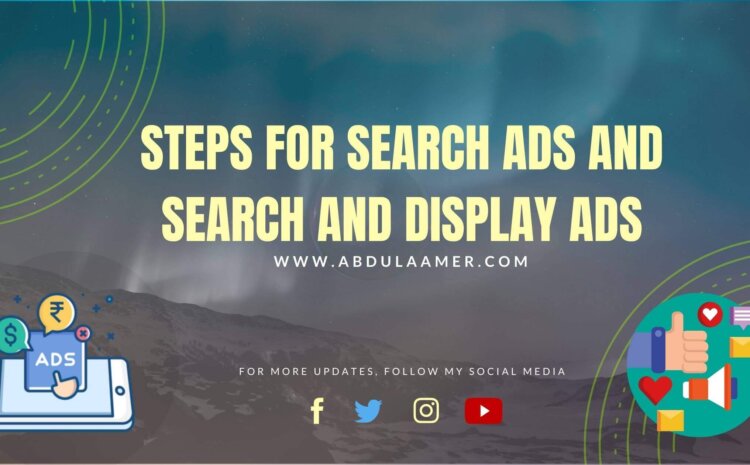







Write a Comment